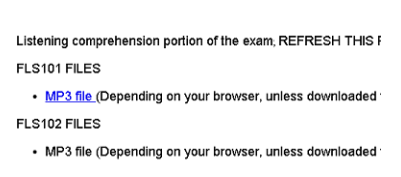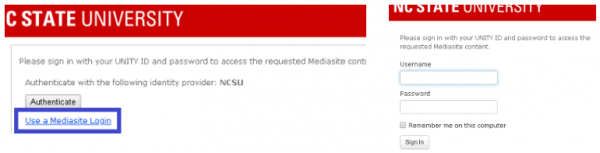Paper-Based Exams with Audio
In the proctor tool, after the student checks-in for an exam, if an audio file is required an indication will display under the exam number, next to the course. See the arrow in the graphic below.

When a student signs in for an exam that is a combination of paper and audio, you will want to set up the audio before sending the student into the testing room.
Setting up the Audio
- Double click the student’s computer in Net Support.
- In the upper right-hand corner of the desktop there will be a green file cabinet. Click the file cabinet to view the audio files.
- Click the file that corresponds with the student’s exam.

- The course audio link will pop up and you will want to select the video for the exam (sections highlighted in blue).
- Note: If the audio is in Mediasite, additional authentication may be required. The login info is located at each admin monitor for the proctor’s convenience. See the image below for instructions.