Paper-Based Exams
- For paper exams, first, check their valid ID, review their allowed materials, and allow them to put non-permitted items in a locker.
- When they are ready to begin their exam, click “start exam” in the proctoring tool.
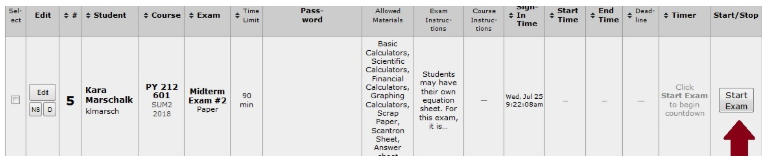
3. Enter in the seat number.
*Note: On this page, you can edit the exam time limit or add any admin notes.
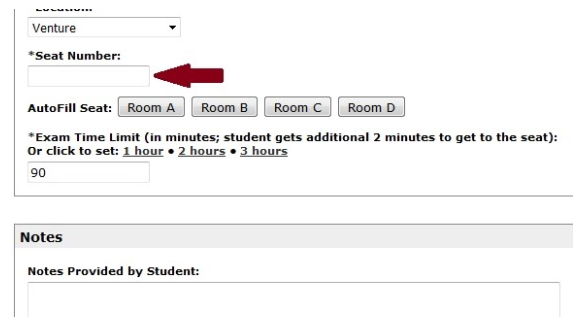
4. On the exam cover page: indicate the seat assignment, timestamp the exam, write in the “end time” (designated in the deadline column of the proctoring tool) and have the student initial beside the “end time”. For EOL exams, you will notice that the cover page does not have the same designated areas. You can reference an example of this below.
*Note: EOL exams do not get the additional two minutes. If you are referring to the deadline column in the proctoring tool, remember to subtract two minutes from the end time.

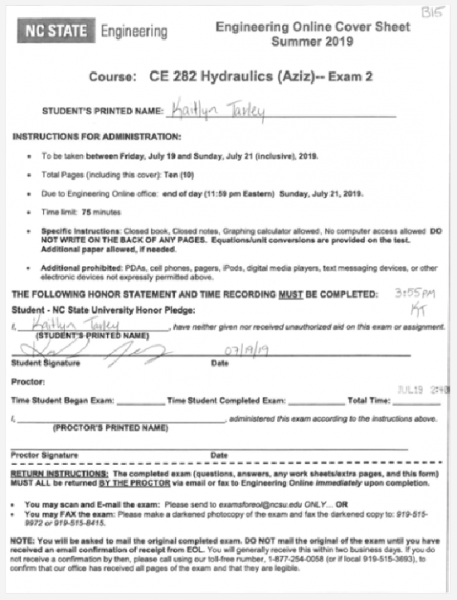
5. While the student is going to their assigned seat, you will pull up a timer in NetSupport on their assigned screen with the exact time limit of the exam.
*Note: Do not add the additional 2 minutes on the student’s desktop timer.
