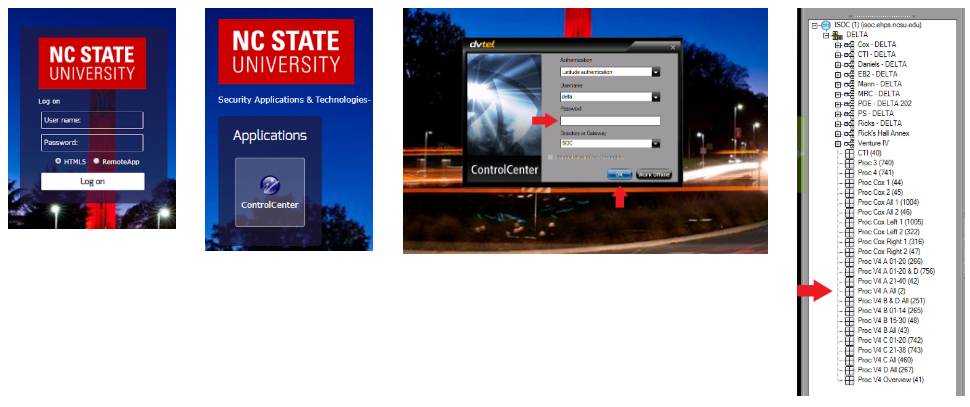Opening Procedures
Testing Rooms l Student sign-in computers l Proctoring Desk l Desktop Software
Testing Rooms
- Make sure all the lights are turned on in the testing rooms.
- Turn on noise machines and fans in the testing rooms.
- Make sure the rooms are nice and tidy.
Student sign-in computers
- The laptops should be on the main sign-in page.
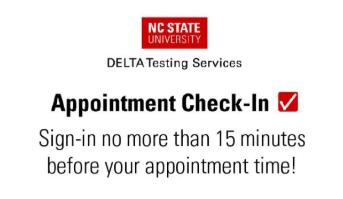
Proctoring Desk
- Log in to the admin computers as
- Username: delta.user
- Password: 8 red and white!
- Open Net Support, DVTEL, and the proctoring tool.
- Unlock the cabinets with the keys from the lockbox.
- *Note: the lockbox code is: 468
- Make sure all the exams for the day are printed.
Desktop Software
Opening Net Support
- Double click the Net Support Icon
- Select the room you would like to open. *Note: You can select a whole room or half of a room.
- Click OK once the room is selected.
- Click the icon that looks like a windowpane to view your monitors.
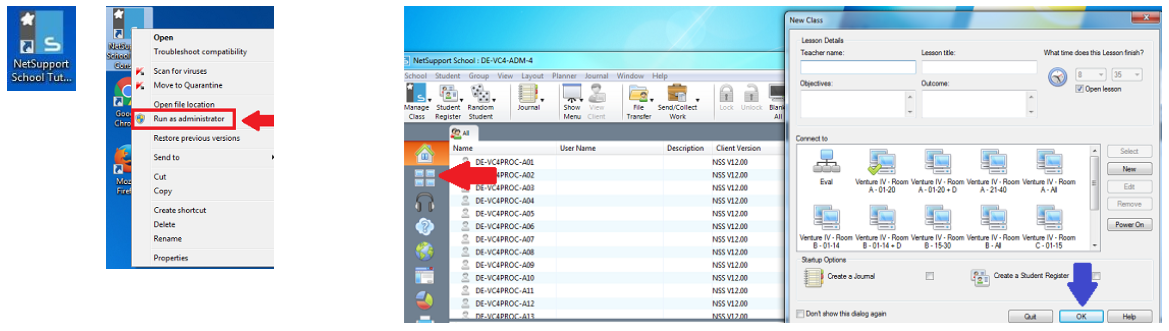
Opening DVTEL
- Open the link to DVEL on the admin computers: http://ehps-tsweb.ehps.ncsu.edu/
- Sign-in with your unity ID and password.
- Once the DVTEL sign-in screen appears, enter the password (Wolfpack#1). The username should be “delta” and the directory “ISOC”.
- Click “OK”.
- Click the plus (+) sign next to DELTA to open up the camera options.
- Double click on the room you are monitoring to open up the cameras.